
KHCONF Kindle App
The KHCONF App for the Amazon Kindle is available on the Amazon App Store. The app is free. Follow the instructions on your device to install. This is typically a one-step process. You will need to accept the App Permissions choices on your Kindle in order for the App to work properly. Note that the KHCONF App supports only the more recent Kindle Fire devices, including the Kindle Fire HD.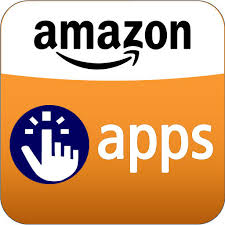
Configure
The first time you run it, you will need to enter appropriate KHCONF access information. Click on the green Settings wheel in the lower right. Fill in the following information. These settings can later be changed with the settings button. Use the back button to return to the main screen.- Display Name is a descriptive name for the person (NOTE: if nothing is entered in this field, the caller will show up as "Anonymous" on the caller report).
- Display Number is the telephone number you normally call from. This is usually the phone number of the device you are using. If this Caller ID is configured in the Allowed Callers (whitelist), then you do not need to enter a PIN into the app. (NOTE: if nothing is entered in this field, the caller will show up as "Anonymous" on the caller report).
- KHCONF Access Number is the KHCONF access number you normally call to for traditional KHCONF accounts. If you use the KHCONF-IP Only service, the Access Number is your account code. You can find either under Account Settings.
IMPORTANT NOTE: This number will be autoformatted on most devices. If you are having problems connecting, and you use the traditional KHCONF service, enter the number with a + sign and your country code. So in the US and Canada, the Access Number will be +15551234567 (where 555 is the area code and 1234567 is the phone number). In the UK, this will be +44 in place of the leading zero, and in Ireland this will be +353 in place of the leading zero. If you have questions about the proper format, please email us. - PIN is the listen-only or comment pin for your account. This is required unless the Caller ID above has been added to the Allowed Callers (Whitelist) on the Reports site. If you use the whitelist to authenticate users, you may enter any PIN in this box. Current versions of the mobile apps require you to enter something in this box, even if you use the Whitelist. If you do not know the PIN, but are allowed via whitelist, enter six zeros in this field. Future versions of the apps will allow whitelisted users to leave this field blank.
Use
To connect to the meeting, click on the large phone icon. The ring around the icon will turn yellow as the app attempts to connect, and then green once connected. The icon next to it (microphone) is used to comment. When you toggle this icon on, the ring turns blue, and your voice is heard across the conference bridge (assuming you used the comment PIN to connect). Tap the microphone again to mute yourself and turn the microphone back off.NOTE: Some users have experienced problems when using the built-in speaker on Kindle Fire devices. We have not been able to duplicate the issue ourselves, but if you have a problem then you may wish to use a headset plugged into the stereo jack of the unit.